Here is a step by step guide on using the Revo Uninstaller Application. A quick video is also available here.
Disclaimer
Before you start, I would like to say that although this application can be useful for removing a program and its leftover files, it does run the risk of removing something that is still required by an existing program. SO, UNDER NO CIRCUMSTANCE SHALL I HAVE ANY LIABILITY TO YOU FOR ANY LOSS OR DAMAGE OF ANY KIND INCURRED AS A RESULT OF THE USE OF THE APPLICATION.
Let’s get started.
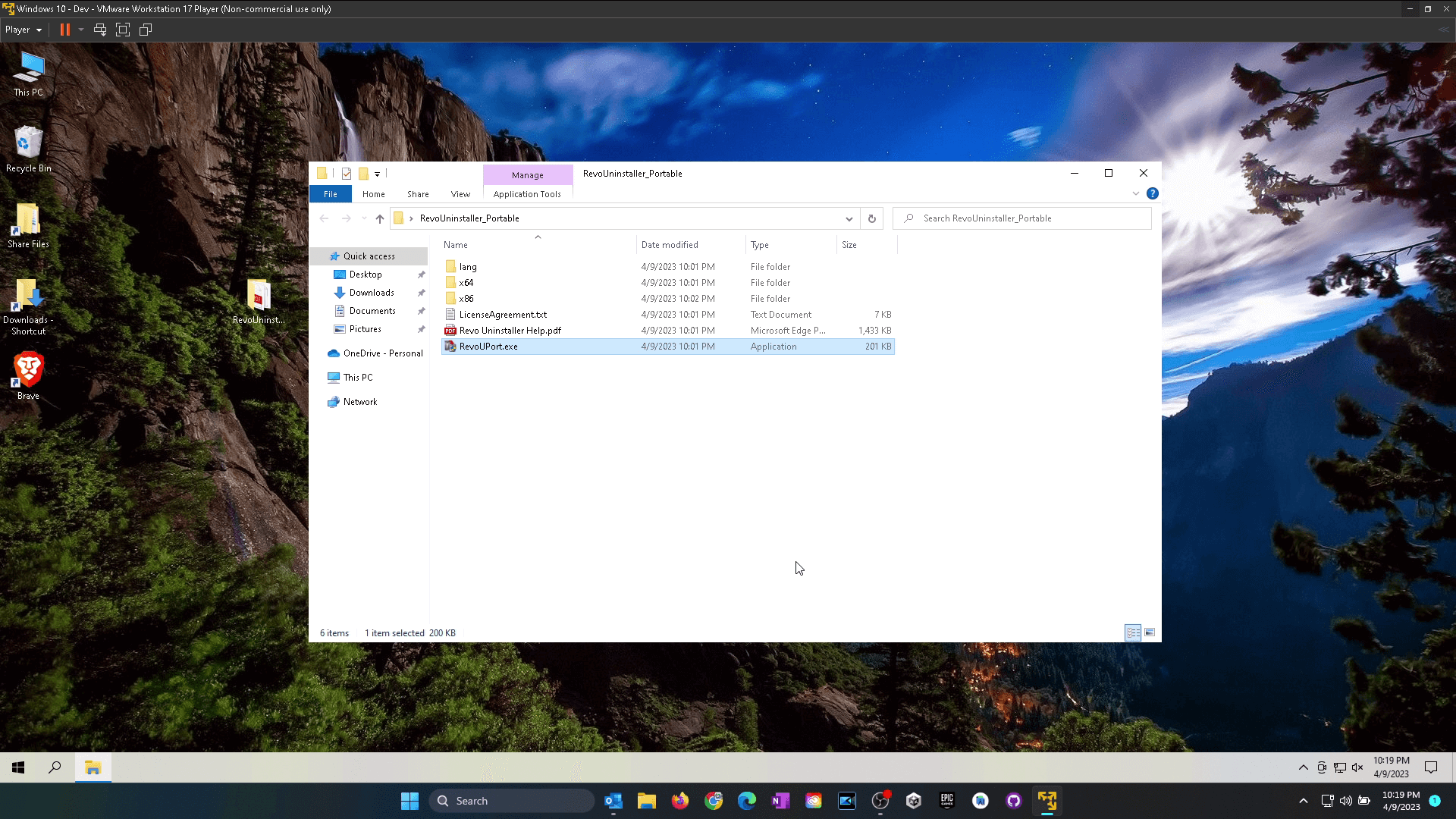
In this guide I will be using the portable version of the Application.
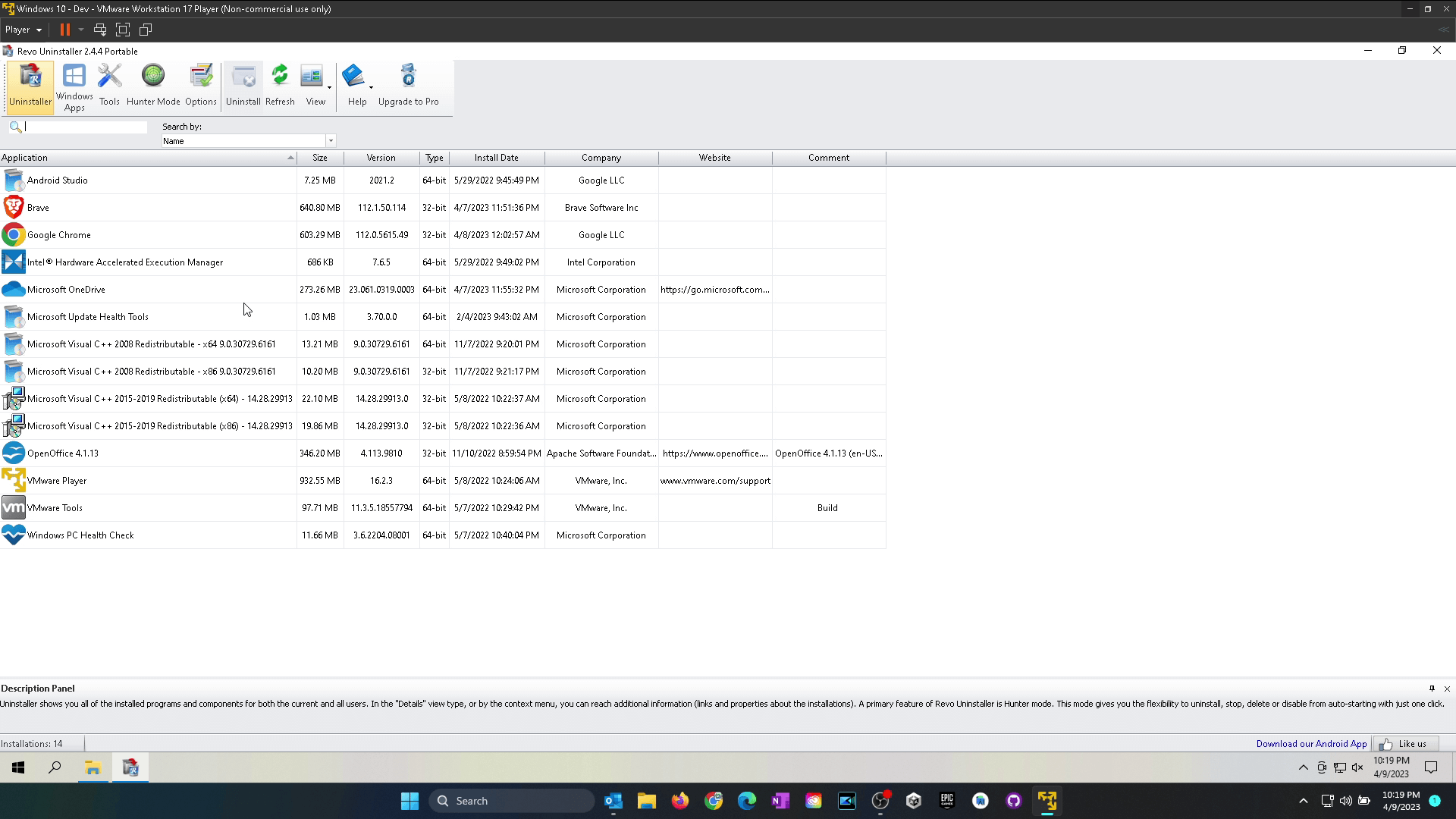
First, open the program and then select the program you want to uninstall from the list of installed programs.
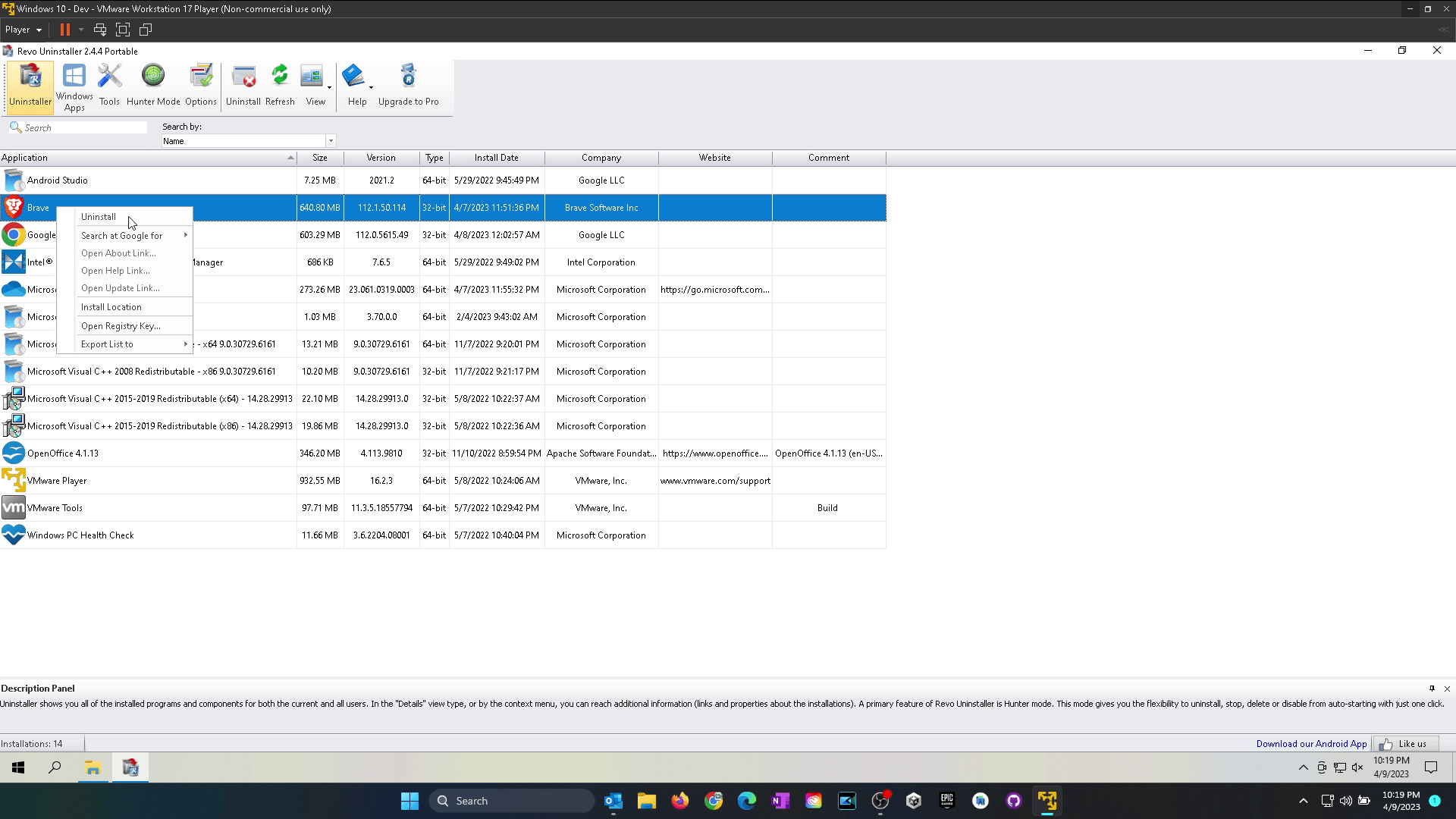
Right-click the program you want to remove and click Uninstall.
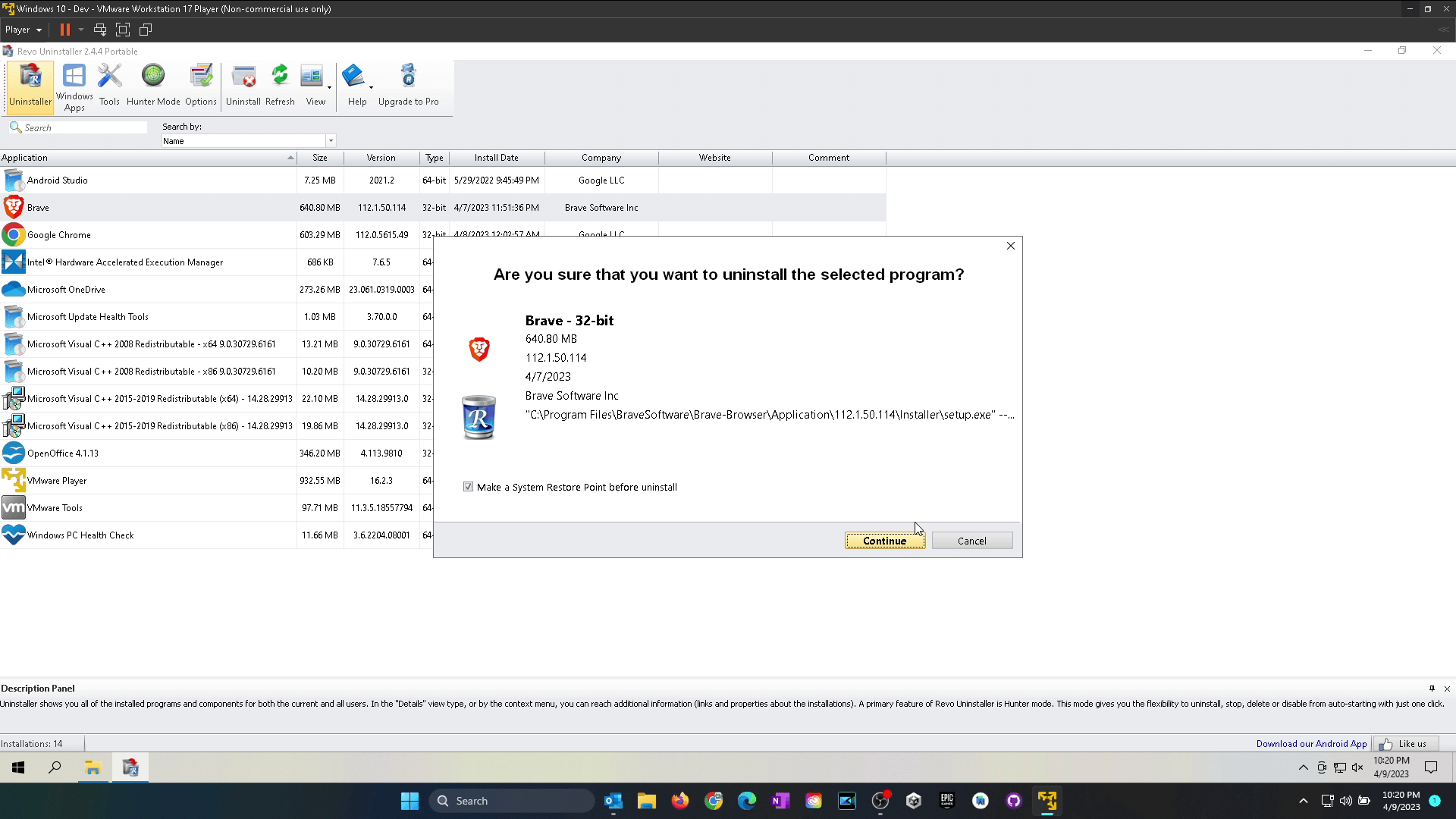
Leave the checkbox for “Make a System Restore Point before uninstall” checked then click continue.
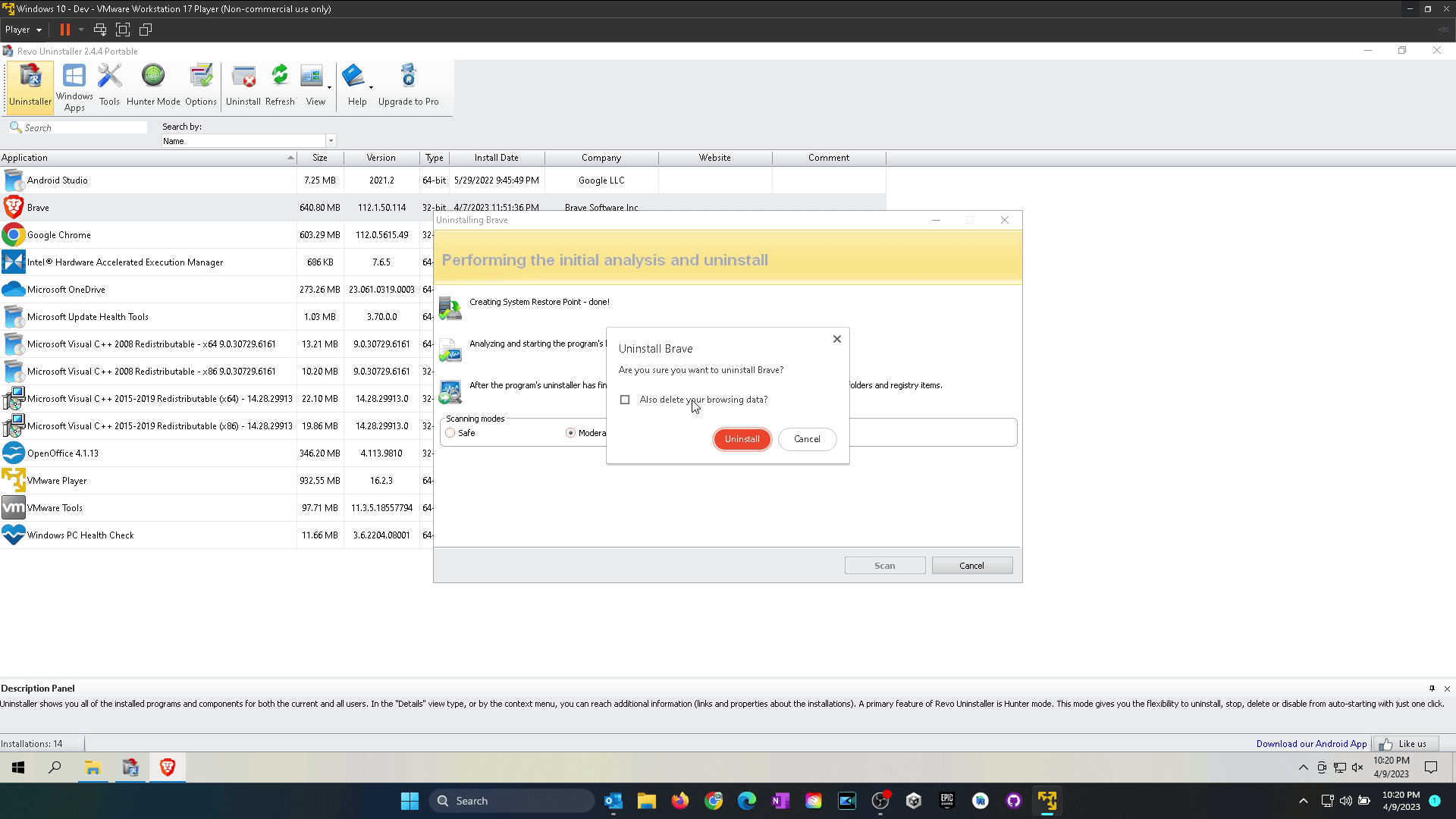
The program built-in uninstaller should run first. Follow the steps to uninstall the program.
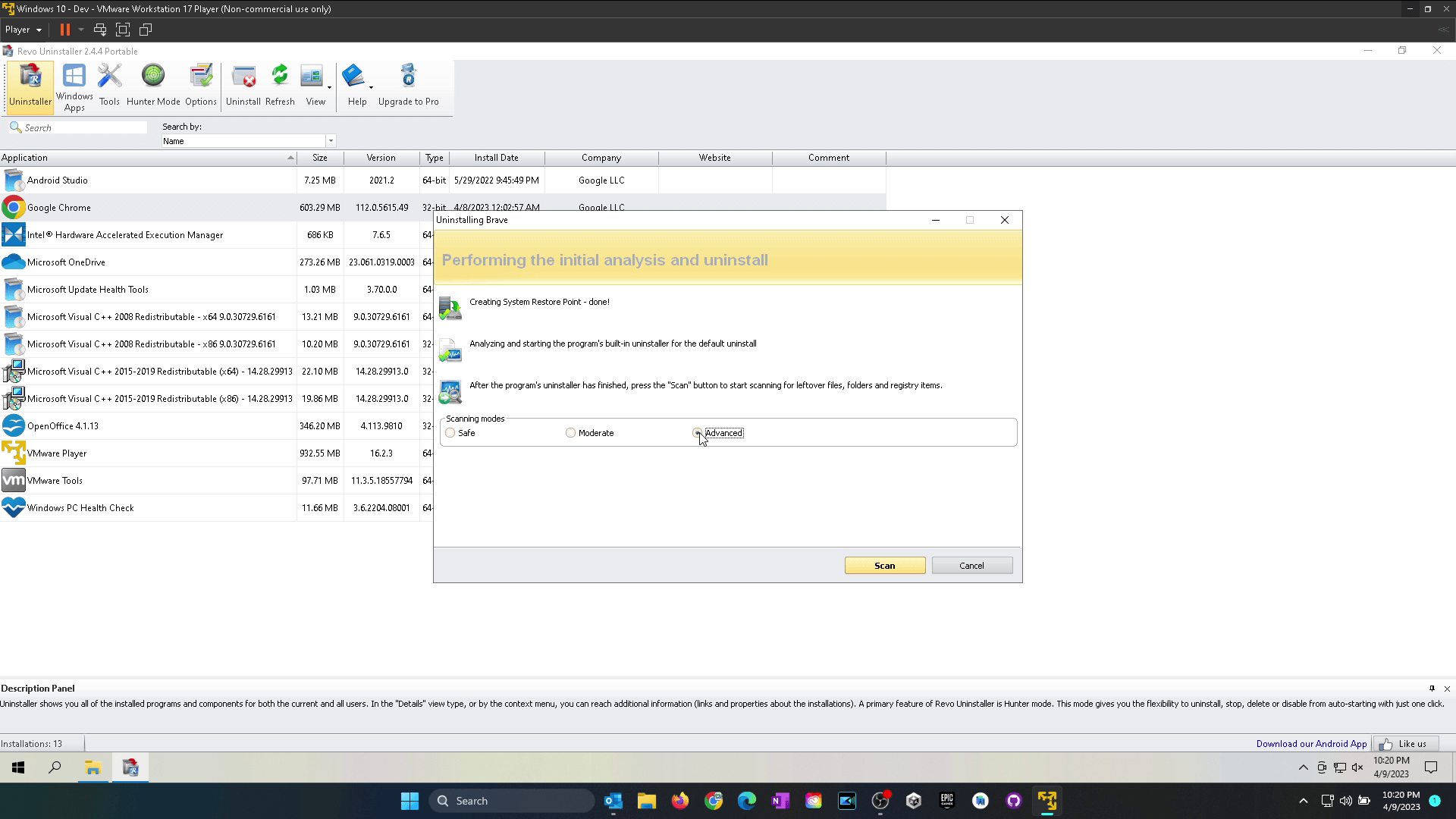
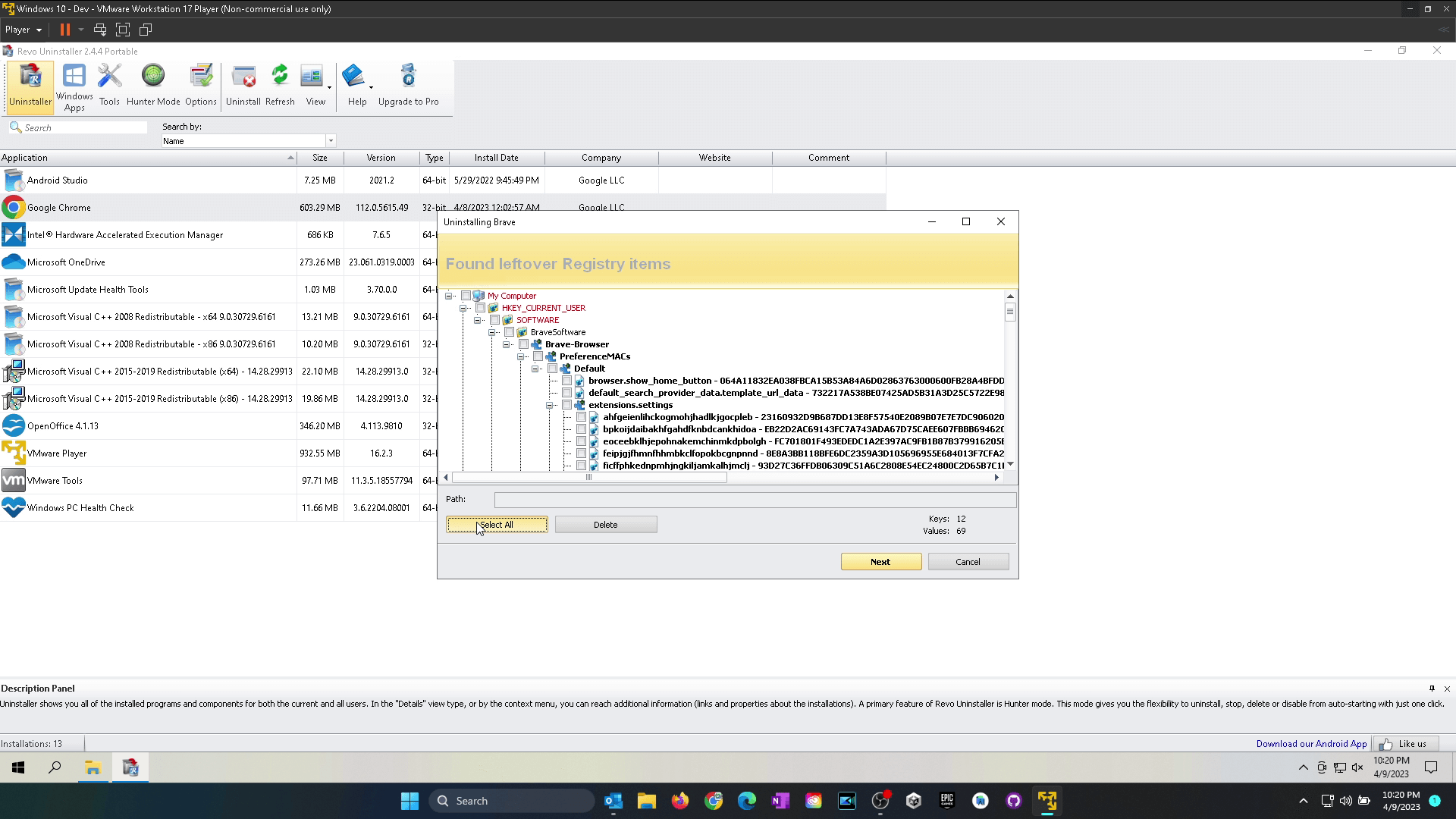
After some time if Revo Uninstaller found any left over files, this is the first window that appears. This is a list of Registry files that were linked to the program you just removed.
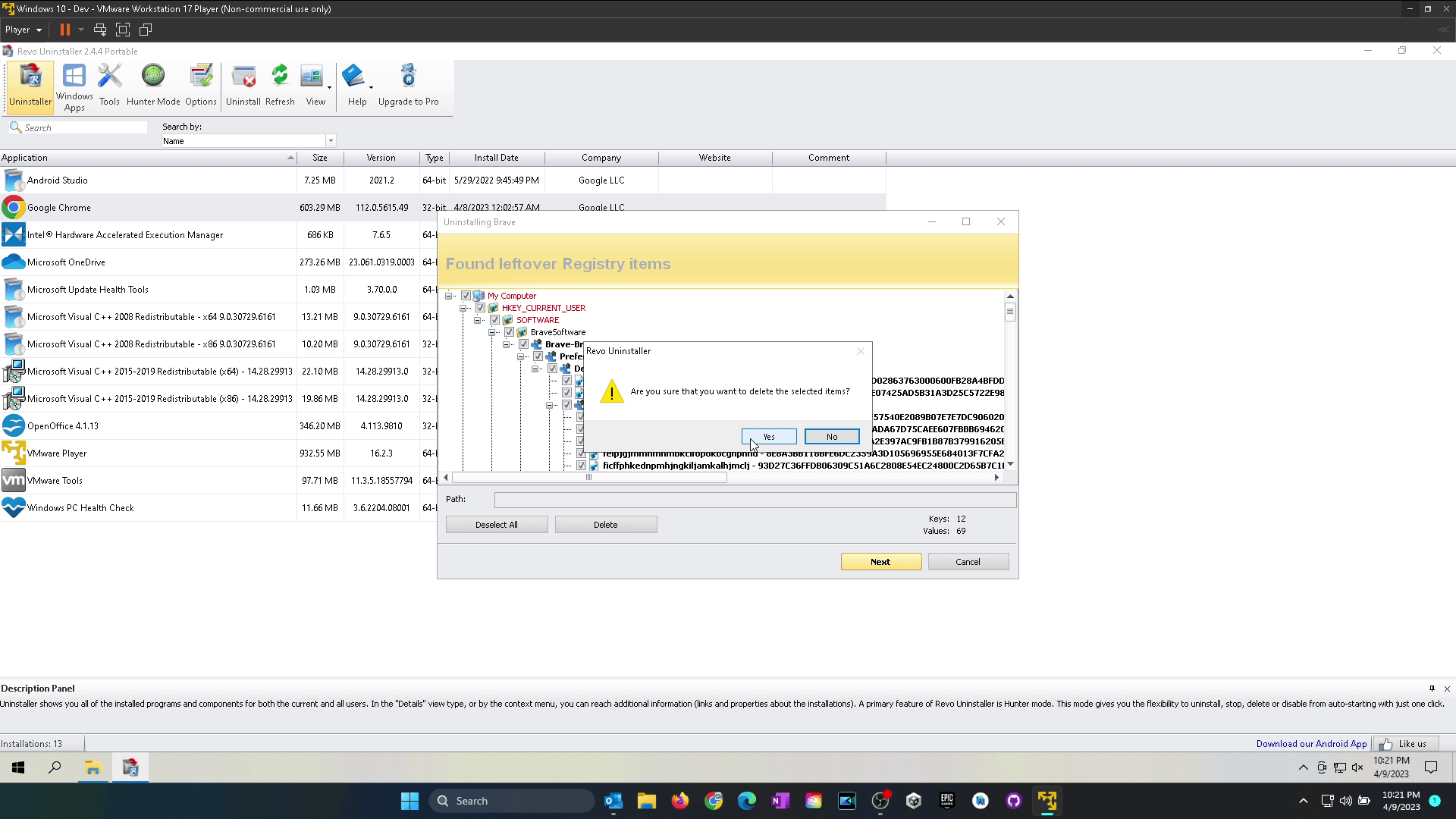
Select all then click on delete.
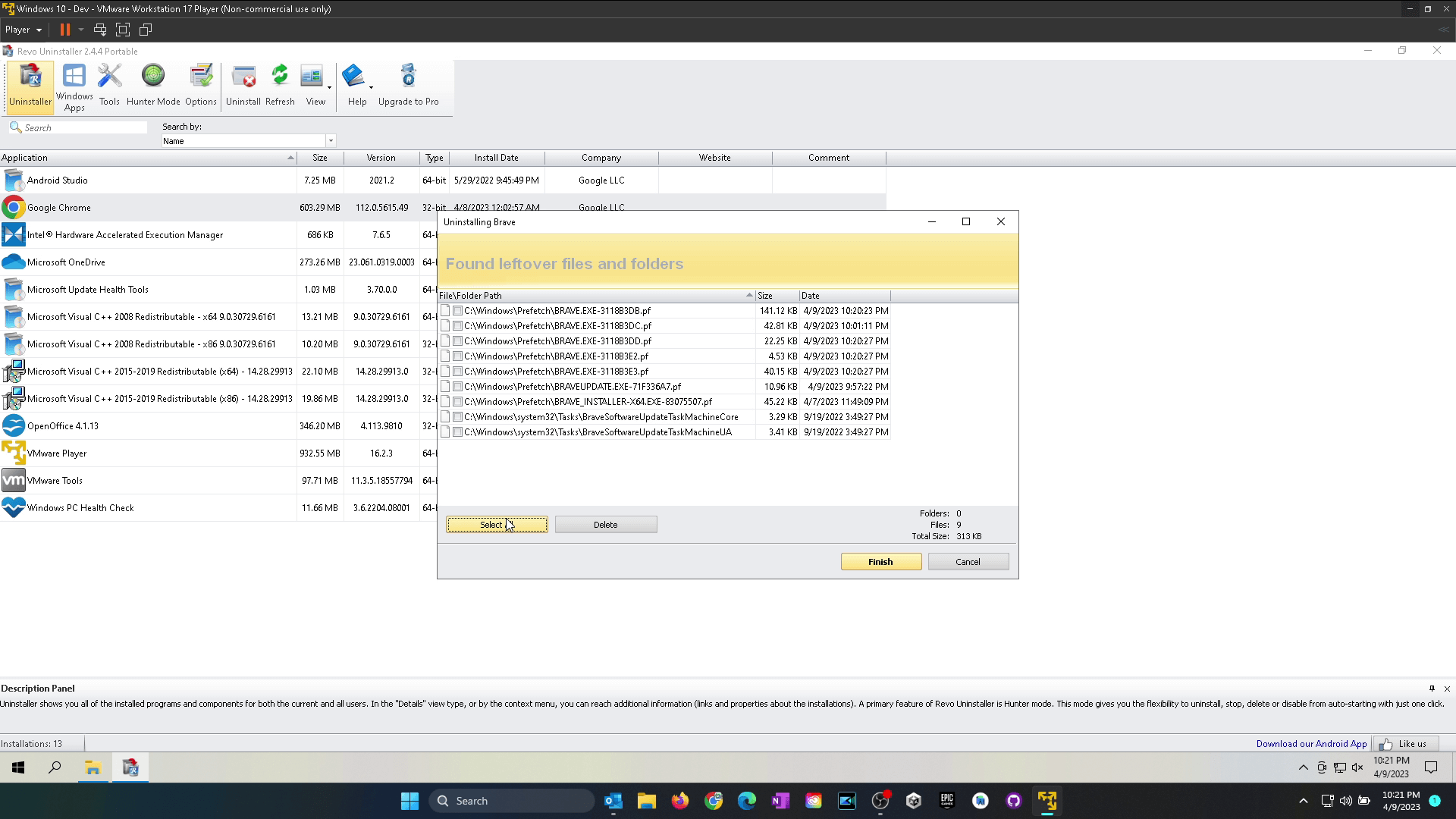
Next will be files and folders. Do the same here, select all and delete.
And that concludes the guide. I hope you found this useful.